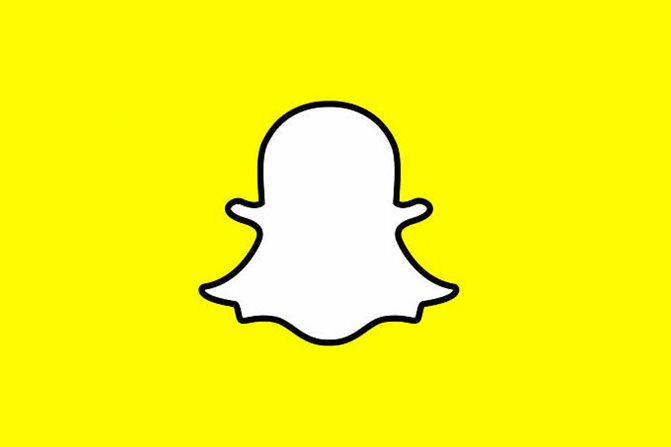
Introducing ‘Snap Maps’ – the new location sharing feature in Snapchat
Today Snapchat introduced a new feature, the ‘Snap Map’.
This location based map allows users to see where in the country their Snapchat contacts are, as well as seeing location based photos and videos. The Snap Map shows a user’s Bitmoji, their cartoon avatar within Snapchat, pinpointed on a world map. Users can then zoom into the map to see the exact location of their friends.
How to access Snap Maps
To access the Snap Map in the latest update of the Snapchat app, users need to go to their camera screen within Snapchat and zoom out using two fingers. This will then launch the Snap Maps screen and will allow a user to see their friend’s locations.
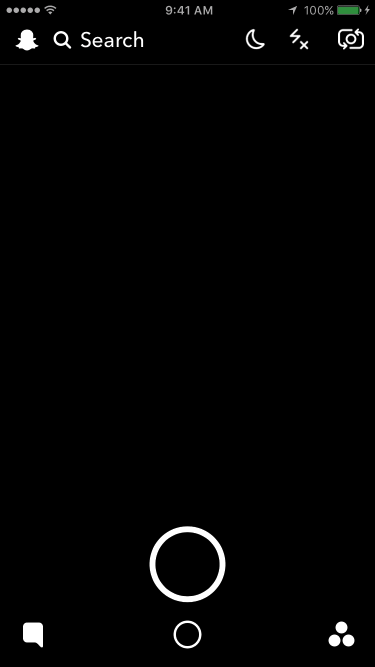
Choose who can see your location
It is important to be careful about who you share your location with, as it can allow people to build up a picture of where you live, go to school and spend your time.
Given how specific this new feature is on Snapchat – giving your location to a precise pinpoint on a map – we would encourage users not to share their location, especially with people they don’t know in person.
There are three settings for sharing your location on the map, these are; Ghost mode, My Friends, and Select Friends. But what do these settings mean?
- Ghost Mode
Ghost Mode means that you are the only person who can see your location on the map.
Within Ghost Mode you can still see the locations of your friends but they will be unable to see you. This setting will ensure that you have complete control over who knows your location. - My Friends
My Friends means that all of your contacts on Snapchat can see your location. If turning on this setting then it would be important for users to review their Snapchat contacts and also make sure that they never add someone they don’t know in person onto Snapchat. - Select Friends
This setting allows users to look through their friend list and then decide which of their friends they want to be able to view their location. This setting gives users the opportunity to control who can view their location.
Changing settings
When first opening the Snap Map users get to make a decision of who they want to be able to view their location. Once these settings are in place they can always be changed in Snapchat’s settings. This can be done in two ways:
- In the Snapchat settings
In the Snapchat screen click on the Settings (cog) icon> click on ‘see my location’ > Choose the setting which suits you - On the Snap Map
Click on the setting button in the top right of the map > choose the setting which suits you
Our top tips
Sharing location can be a risky thing to do. Our tips for location sharing are:
- Only share your location with people you know in person. Never share your location with strangers.
- Don’t add contacts to Snapchat if you don’t know them in person.
- Regularly review your settings and take an active decision about whether you want people to know your location. Remember you can switch this off at any time.
- Think about where you’re sharing your location. Location services such as Snap Maps can lead people to your house. Think about what times you’re on the app and whether these are locations you want to share – if not, then turn this off within your settings.
For more information about Snap Maps visit: https://support.snapchat.com/en-US/article/about-snap-map2
For more information about the other latest features on Snapchat read our latest blog: